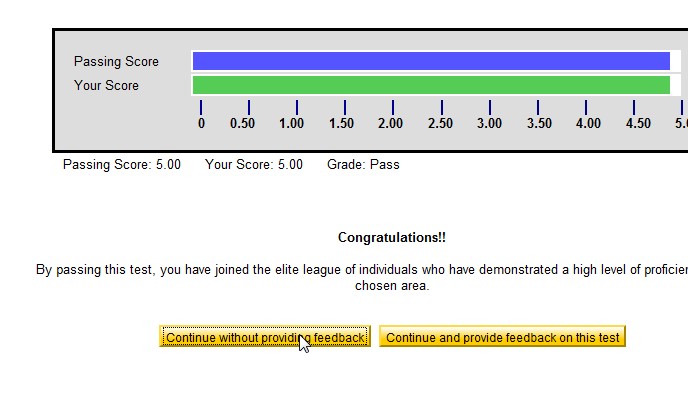Skip to content
Here is step by step instruction for taking a test on odesk. For completing you profile 100% you need to have at least a test and a readiness test.
Just go to Find contractor and job menu in your profile of oDesk Click on “Test” like shown in below
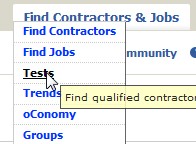
Then it will show you a test search box where you can search test available by choosing category. Then select your test that you want to have. and here given some summery rules of the test that your have to read carefully . Read policies and FAQ for taking the tests before you hit the Start Test button. it will show like given below
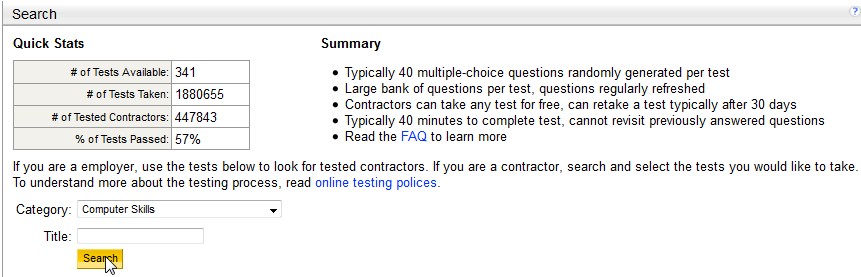
In the list below just choose your test that you want to take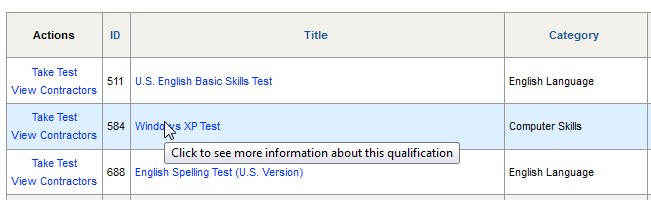
It will show you a window from where click Strart Test like below
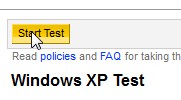 then it will show you another window where you have to read and click Continue
then it will show you another window where you have to read and click Continue
 it will show you a window just click on “Click here to start your test”
it will show you a window just click on “Click here to start your test”
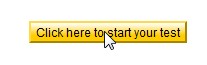 Then It will show you a dialog box like below for confirmation just click continue
Then It will show you a dialog box like below for confirmation just click continue
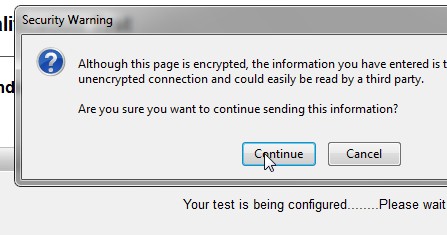 Then it will start the test like below and show the time in the right upper corner click the answer box and then click next.
Then it will start the test like below and show the time in the right upper corner click the answer box and then click next.
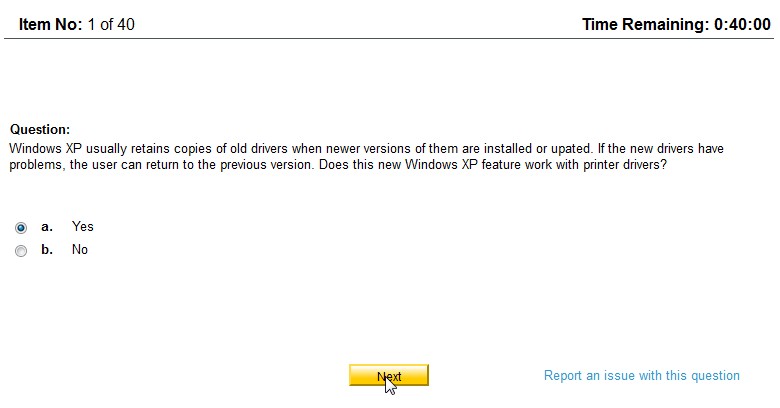 Onec you click next you can’t get back and answer can be one or more option . when it will show square box in the option then it has another answer other wise it has one answer.
Onec you click next you can’t get back and answer can be one or more option . when it will show square box in the option then it has another answer other wise it has one answer.
You can get help from the software like Ms Word while giving test of Ms Word . just open the software then find the answer , no problem.
Or if you wanna give the test of English skill that time you can get the help of dictionary.
Any how after complete the test it will show u a result like below. Then click continue without or with providing feedback.
If You fail the test , don’t worry you can take the test after a month. During this you can take any other Test.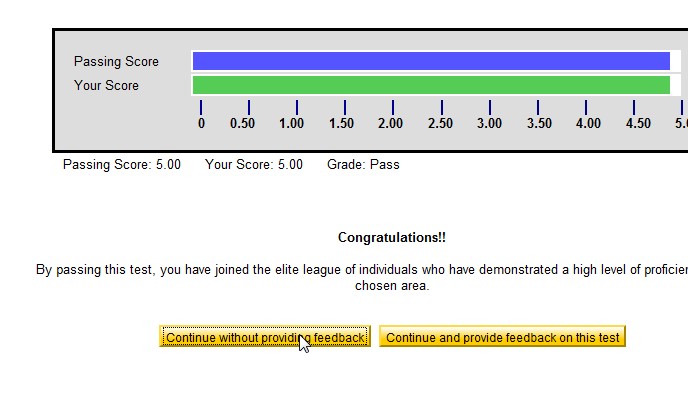
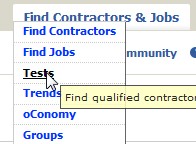
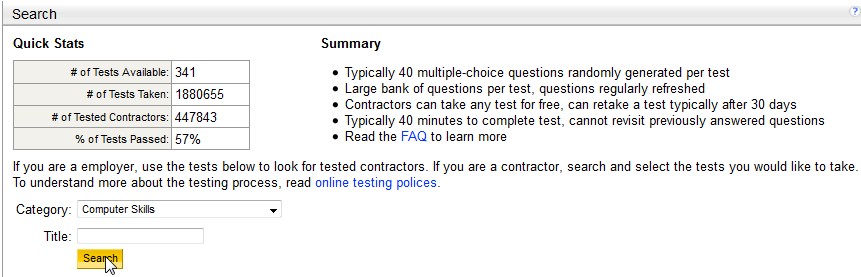
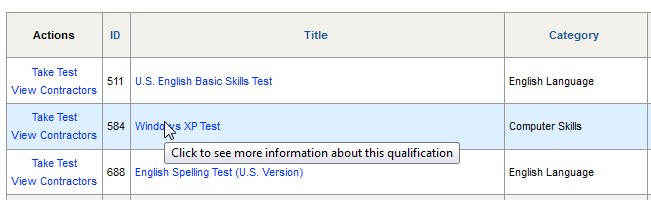
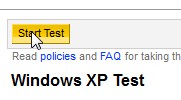 then it will show you another window where you have to read and click Continue
then it will show you another window where you have to read and click Continue it will show you a window just click on “Click here to start your test”
it will show you a window just click on “Click here to start your test”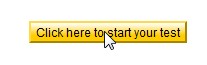 Then It will show you a dialog box like below for confirmation just click continue
Then It will show you a dialog box like below for confirmation just click continue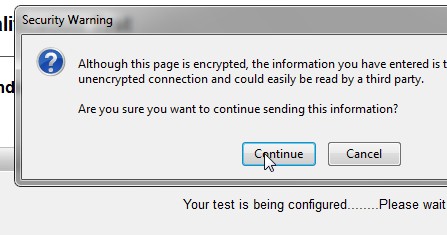 Then it will start the test like below and show the time in the right upper corner click the answer box and then click next.
Then it will start the test like below and show the time in the right upper corner click the answer box and then click next.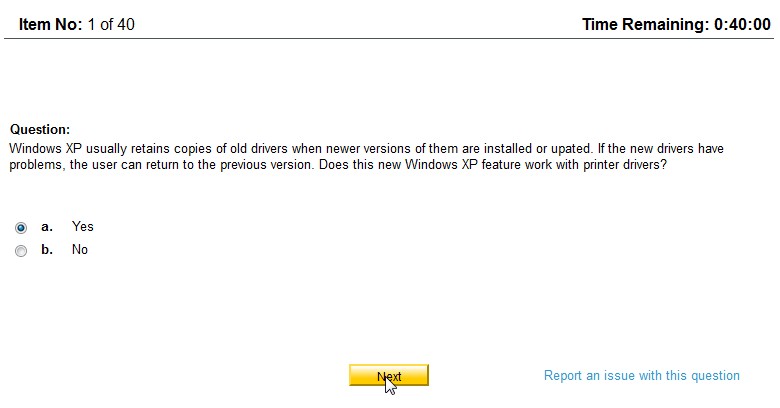 Onec you click next you can’t get back and answer can be one or more option . when it will show square box in the option then it has another answer other wise it has one answer.
Onec you click next you can’t get back and answer can be one or more option . when it will show square box in the option then it has another answer other wise it has one answer.